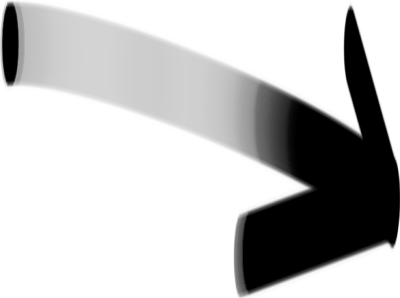Editing the EJNYC Report Pages
All of the pages can be found by logging in and going to Pages >> All Pages. The home page is the top-level page named “EJNYC Report” and the following chapters/sections are nested underneath it.
Header Background Image
You must select a “Header Background Image” for any new page you add. You can then select
- The Overlay Width:
- Full Width
- Half Width
- Include an intro paragraph
- Change the header height
Content Editor
The content editor works like most word processing programs you are used to. Be sure to use the proper styles for formatting. (Paragraph, Heading 2, Heading 3, etc).
To add an image to a page, just click on the “Add Media” button above the editor. You can select an image from the media library or upload a new image. You can then resize the image and align it left/right/center.
Shortcodes
The following short codes are available for formatting:
Footnote
[mfn Referencenumber="4"]content Goes Here[/mfn]
This inserts a footnote 1that will appear inline.
Spotlight
[spotlight] Content Goes Here [/spotlight]
Inserts a section with a color background.
Alternate Color
[spotlight Background="yellow"] Content Goes Here [/spotlight]
Content goes here
Read More
[spotlight Background="yellow"] Content Goes Here [readmore] More Content Goes Here [/spotlight]
For any spotlight, if you insert a [readmore] shortcode, it will collapse the content below behind a “read more” link. For example
Lorem ipsum dolor sit amet, his voluptaria accommodare eu, simul soleat persius et vim. Ut augue eirmod ius, ex mel modo facete deterruisset, ignota nostrum mandamus eos an. Luptatum accusamus ea vix. In officiis indoctum nam, ad nisl utroque efficiantur mea. Porro minim per id.
Sea vocent apeirian democritum ea, his omnesque contentiones et. Ne qui cibo scriptorem, mel ornatus corpora commune eu. Doming facete et qui. Persecuti cotidieque ut vix. Quo quod dolor no, sale pericula ea est, sit facete mollis prodesset et.
Consul admodum iracundia eos id. Eam at putant causae mentitum, partiendo temporibus contentiones has te. Cu ignota impetus periculis his, ea est tollit doctus sadipscing, te eam nibh dictas. Ea quo eripuit disputando, sit dicunt argumentum in, omnis ullum no nam. In cum placerat luptatum incorrupte, ad vis dicant delectus. Vim movet blandit ad, cu quo denique facilisis, ius ea eius reprehendunt. Cu nam nihil indoctum pericula, semper periculis te cum.
Mentitum voluptatum ea sea, inermis referrentur mel ei. Mei et viris nonumes denique, eos fabellas phaedrum comprehensam et. Delectus referrentur has eu, eam te suas aliquid. Ad nonumes vivendo mea, mei quando consetetur conclusionemque ea, mei nullam salutandi adolescens ad.
Table of Contents
[toc]
Creates an linked table of contents for any page with internal links. For example:
Formats
Under the formats menu, in the content editor, you’ll find some specific styles that allow you to apply certain styles to blocks of text.
Chart Map Head
Chart Map Caption
Spotlight Type
Spotlight Agency
Statistic
statistic preamble
statistic big
statistic after
Adding a New Page
To add a new page, follow the directions in the video below.